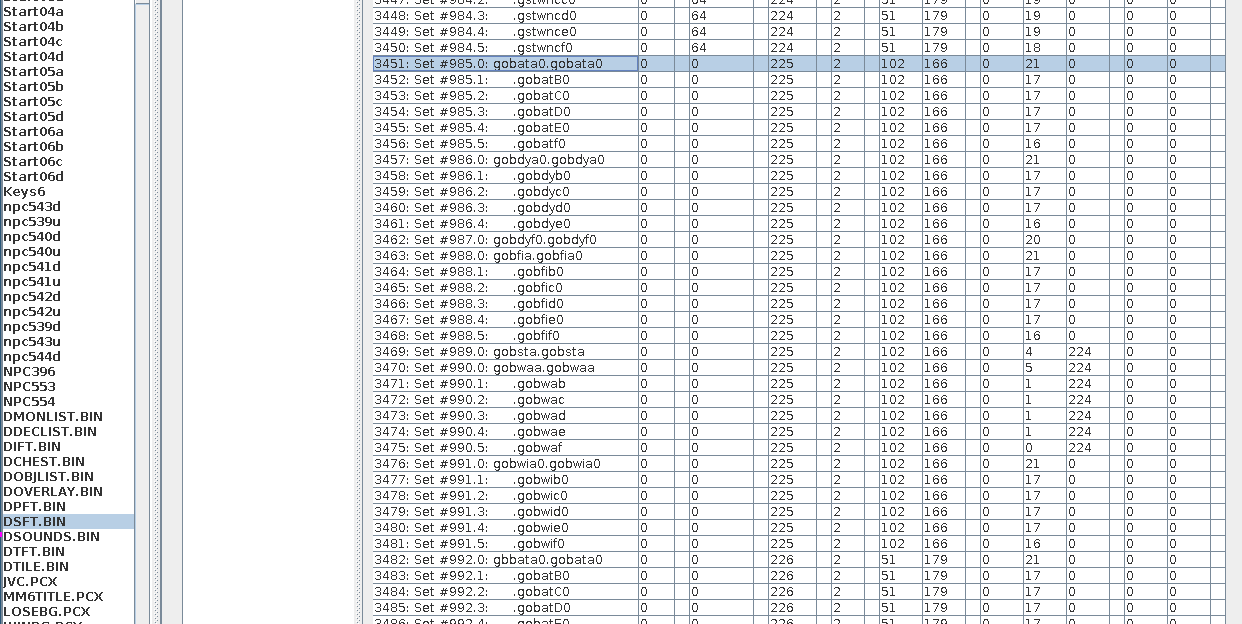Editing monsters: Difference between revisions
From MM6 Wiki
No edit summary |
mNo edit summary |
||
| Line 1: | Line 1: | ||
== | =Recoloring= | ||
==Palette Translation== | |||
Extract a sprite of the monster you want to recolor. | Extract a sprite of the monster you want to recolor. | ||
| Line 13: | Line 15: | ||
[[File:TranslatedOriginal.png]] | [[File:TranslatedOriginal.png]] | ||
==Getting palette index== | |||
Now we need to figure out what palette the original sprite is assigned to. To do that load up [[DSFT.BIN]] with [http://mm8leveleditor.sourceforge.net/ MM8LevelEditor] and find one of the sprites of the monster you are editing. | Now we need to figure out what palette the original sprite is assigned to. To do that load up [[DSFT.BIN]] with [http://mm8leveleditor.sourceforge.net/ MM8LevelEditor] and find one of the sprites of the monster you are editing. | ||
| Line 19: | Line 23: | ||
According to the image tier 1 Goblin is using palette #225, if you would scroll further there will be the other versions of the monster (2nd and 3rd tiers). Right now I will change only tier 1, so now we know that we need to replace palette #225 to alter that version's appearance. | According to the image tier 1 Goblin is using palette #225, if you would scroll further there will be the other versions of the monster (2nd and 3rd tiers). Right now I will change only tier 1, so now we know that we need to replace palette #225 to alter that version's appearance. | ||
==Replacing the existing palette== | |||
Prior to replacing the palette file rename it as forwards: "PAL" + palette index. And remove the .BMP extension from the end of the filename. In that case the name should be "PAL225" | Prior to replacing the palette file rename it as forwards: "PAL" + palette index. And remove the .BMP extension from the end of the filename. In that case the name should be "PAL225" | ||
Revision as of 16:02, 6 April 2019
Recoloring
Palette Translation
Extract a sprite of the monster you want to recolor. One of the best tools to alter palettes is GrafX2. Load up the image and press "PAL" button, here you can alter the palette of an indexed image. When finished submit the changes and save the result as a .BMP file. You need to keep the first color unchanged.
Here is a simple color alteration of goblin's palette: https://www.youtube.com/watch?v=pSsYTj9kCHE
The result:
Getting palette index
Now we need to figure out what palette the original sprite is assigned to. To do that load up DSFT.BIN with MM8LevelEditor and find one of the sprites of the monster you are editing.
According to the image tier 1 Goblin is using palette #225, if you would scroll further there will be the other versions of the monster (2nd and 3rd tiers). Right now I will change only tier 1, so now we know that we need to replace palette #225 to alter that version's appearance.
Replacing the existing palette
Prior to replacing the palette file rename it as forwards: "PAL" + palette index. And remove the .BMP extension from the end of the filename. In that case the name should be "PAL225"
Now add the file to BITMAPS.LOD with MMArchive and check out the result!